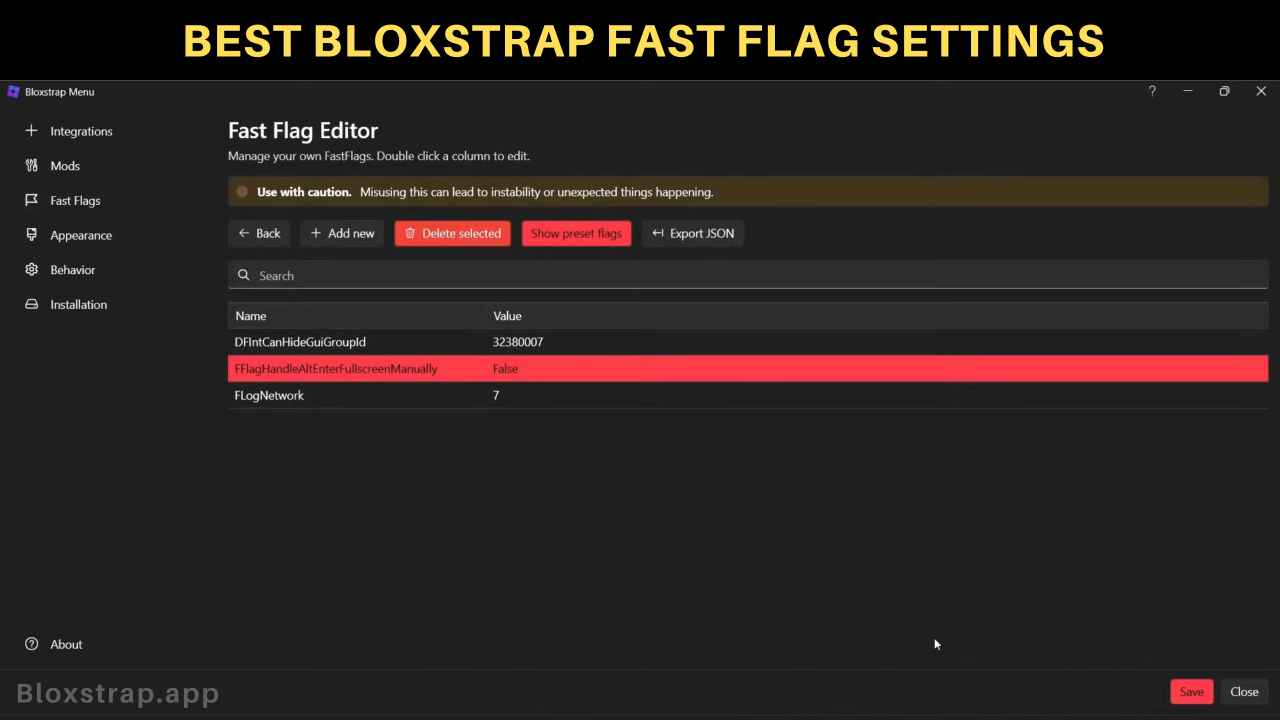Do you want to customize your Roblox using the Bloxstrap Bootstarper to enhance FPS, Ping, and overall gaming experience then here we have shared the best Bloxstrap Fast Flag Settings that you can easily setup by pasting the given code to the Bloxstrap fast flag editor.
Roblox is a famous gaming platform where you can create and play games with friends and family. However, Roblox has many restrictions and performance issues. It does not support high FPS and Ping Problem is very common in this gaming platform. Hence, Bloxstrap is getting very popular these days as many players use it to customize and enhance gameplay and Roblox performance.
Best Bloxstrap Fast Flag Settings
{
"FLogNetwork": "7",
"FFlagUseNewAnimationSystem": "False",
"FFlagDebugDisableTelemetryEventIngest": "True",
"FFlagTweenOptimizations": "True",
"DFIntCSGLevelOfDetailSwitchingDistance": "0",
"FFlagDebugSkyGray": "True",
"DFFlagDebugPerfMode": "False",
"DFFlagBrowserTrackerIdTelemetryEnabled": "False",
"DFStringTelemetryV2Url": "null",
"FFlagFixGraphicsQuality": "True",
"FFlagEnableNewHeapSnapshots": "False",
"FFlagNewNetworking": "False",
"FFlagPreloadAllFonts": "False",
"FStringGamesUrlPath": "/games/",
"DFFlagDisableFastLogTelemetry": "True",
"FFlagNewLightAttenuation": "True",
"FFlagDebugGraphicsPreferD3D11": "True",
"FFlagEnableTerrainFoliageOptimizations": "True",
"FFlagDebugDisableTelemetryPoint": "True",
"DFStringAltTelegrafHTTPTransportUrl": "null",
"FFlagEnableHumanoidLuaSideCaching": "False",
"DFFlagTextureQualityOverrideEnabled": "True",
"DFIntCSGLevelOfDetailSwitchingDistanceL34": "0",
"FFlagFastGPULightCulling3": "True",
"FFlagEnableNewInput": "True",
"FFlagCommitToGraphicsQualityFix": "True",
"FFlagAnimatePhysics": "False",
"FFlagSimIslandizerManager": "false",
"FFlagDebugDisableTelemetryEphemeralCounter": "True",
"FFlagDebugDisableTelemetryV2Stat": "True",
"FFlagUseUnifiedRenderStepped": "False",
"FFlagUseParticlesV2": "False",
"DFIntCSGLevelOfDetailSwitchingDistanceL12": "0",
"FFlagTaskSchedulerLimitTargetFpsTo2402": "False",
"FFlagUseDeferredContext": "False",
"FFlagOptimizeEmotes": "False",
"DFStringLightstepToken": "null",
"FFlagFixScalingModelRendering": "False",
"DFIntNewRunningBaseAltitudeD": "45",
"FFlagDebugDisableTelemetryV2Counter": "True",
"DFIntClientLightingTechnologyChangedTelemetryHundredthsPercent": "0",
"FFlagUseDynamicSun": "False",
"DFFlagDebugPauseVoxelizer": "True",
"DFStringTelegrafHTTPTransportUrl": "null",
"DFStringRobloxAnalyticsURL": "null",
"DFIntLightstepHTTPTransportHundredthsPercent2": "0",
"DFStringLightstepHTTPTransportUrlHost": "null",
"DFStringCrashUploadToBacktraceWindowsPlayerToken": "null",
"FFlagEnableTerrainOptimizations": "True",
"DFFlagDisableDPIScale": "True",
"FFlagLuaAppSystemBar": "False",
"FFlagFixMeshPartScaling": "False",
"DFStringCrashUploadToBacktraceBaseUrl": "null",
"DFStringCrashUploadToBacktraceMacPlayerToken": "null",
"DFIntS2PhysicsSenderRate": "250",
"DFIntTaskSchedulerTargetFps": "999999",
"FFlagEnableLightAttachToPart": "False",
"FFlagDebugDisableTelemetryEphemeralStat": "True",
"FFlagDebugDisableTelemetryV2Event": "True",
"FFlagAdServiceEnabled": "False",
"DFIntCSGLevelOfDetailSwitchingDistanceL23": "0",
"DFStringHttpPointsReporterUrl": "null",
"FIntRenderShadowIntensity": "0",
"FFlagDebugCrashReports": "False",
"FStringCoreScriptBacktraceErrorUploadToken": "null",
"FFlagDebugDisplayFPS": "False",
"DFFlagEnableLightstepReporting2": "False",
"DFStringAltHttpPointsReporterUrl": "null",
"DFStringLightstepHTTPTransportUrlPath": "null",
"DFIntRenderingThrottleDelayInMS": "1",
"DFIntRunningBaseOrientationP": "115",
"FFlagHandleAltEnterFullscreenManually": "False",
"DFFlagDebugRenderForceTechnologyVoxel": "True",
"DFFlagBaseNetworkMetrics": "False",
"FFlagDisablePostFx": "True",
"FIntTerrainArraySliceSize": "0",
"FIntDebugForceMSAASamples": "1"
}Bloxstrap Fast Flag Settings for Ping
{
"FIntRakNetResendBufferArrayLength": "128",
"FFlagOptimizeNetwork": "True",
"FFlagOptimizeNetworkRouting": "True",
"FFlagOptimizeNetworkTransport": "True",
"FFlagOptimizeServerTickRate": "True",
"DFIntServerPhysicsUpdateRate": "60",
"DFIntServerTickRate": "60",
"DFIntConnectionMTUSize": 900,
"DFIntRakNetResendRttMultiple": "1",
"DFIntRaknetBandwidthPingSendEveryXSeconds": "1",
"DFIntOptimizePingThreshold": "50",
"DFIntPlayerNetworkUpdateQueueSize": "20",
"DFIntPlayerNetworkUpdateRate": "60",
"DFIntNetworkPrediction": "120",
"DFIntNetworkLatencyTolerance": "1",
"DFIntMinimalNetworkPrediction": "0.1"
}How to Use These Codes to Customize Bloxstrap Settings?
Using the given codes, you can customize the Bloxstrap Fast Flag setting, which is responsible for making changes in the internal behaviors of Roblox games. You will be able to enhance Roblox visual effects, FPS, and Ping for a better gameplay experience. Follow the given steps to use these codes to customize Bloxstrap settings.
Step 1: Download and Install the Bloxstrap app on your PC, so open your browser and search for “https://bloxstrap.app/” to visit the official website then tap on the download button to start downloading the Bloxstrap app on your computer.
Step 2: Open the Bloxstrap and tap on the Fast Flags option then scroll down to the bottom and click on Fast Flags editor then tap on the Add new button.
Step 3: Copy the codes given above in this article and go to the Bloxstrap app then tap on ‘Import JSON’ and paste the code there then tap on the ‘Ok’ button to apply changes. A popup warning message may appear because of a large configuration code which you can close by tapping on the ‘Yes’ button.
FAQs
What is Fast Flag Editor in Bloxstrap?
Fast Flag editor is used to customize the visuals of the Roblox gaming platform. You can customize FPS, Ping, Graphics and many more.
What do these codes do?
The provided Bloxstrap code is designed to significantly enhance your overall gaming experience by improving key factors.
How much FPS will I get after applying this setting?
As per our testing, you will get around 250 – 350 frames per second which is good enough for smooth gameplay experience.
Is it safe to use Bloxstrap app on PC?
Yes, Bloxstrap is widely appreciated by professional Roblox players and there are no harmful codes within this app so it is 100% safe to use.
Conclusion
There is a lot of people use Bloxstrap but they don’t properly utilize the complete potential of this Roblox Bootstrapper. Therefore, we have shared the best Bloxstrap Fast Flag Settings that you can use to improve your gaming experience and i hope you found this article helpful and successfully implemented the settings.